Files/Docs
Remember those grainy, marked-up photocopied chapters our professors used to assign?
What is Optical Character Recognition (OCR)?
OCR is the process by which text is recognized within images and made legible to screen readers. This process also makes text within images searchable.
How to tell whether text is accessible?
If your cursor can't select individual words, the file is not OCRed.
Making PDF files accessible with Adobe Acrobat
Request clean copies/scans or digital versions from your library or interlibrary loan office
Try some apps
Adobe Scan
Microsoft Word
Do not create a PDF by selecting "Microsoft Print as PDF." This merely produces an image of the file, which won't allow you -- or a screen reader-- to select individual letters and words.
PDFs
If your PDF is clean (free from highlighting, underlining, notes, graininess, etc.),
Highlighting, notes, underlining, doodles, and graininess
Convert files to MP3
Students can convert the readings into mp3 files to listen on their phones, computers, or music players. This is helpful for many learners, including:
-
Commuters
-
Blind and low-vision individuals
-
English language learners
-
Folks with limited tolerance to screens (e.g. those recovering from concussions)
Some LMSs have automatic integration with Ally that provide file conversion options.
Anyone can convert Word or PDF files to mp3 format with free file conversion sites like Zamzar.
I recommend demonstrating this process to students and including the link on your course syllabi.
Resources
Ally
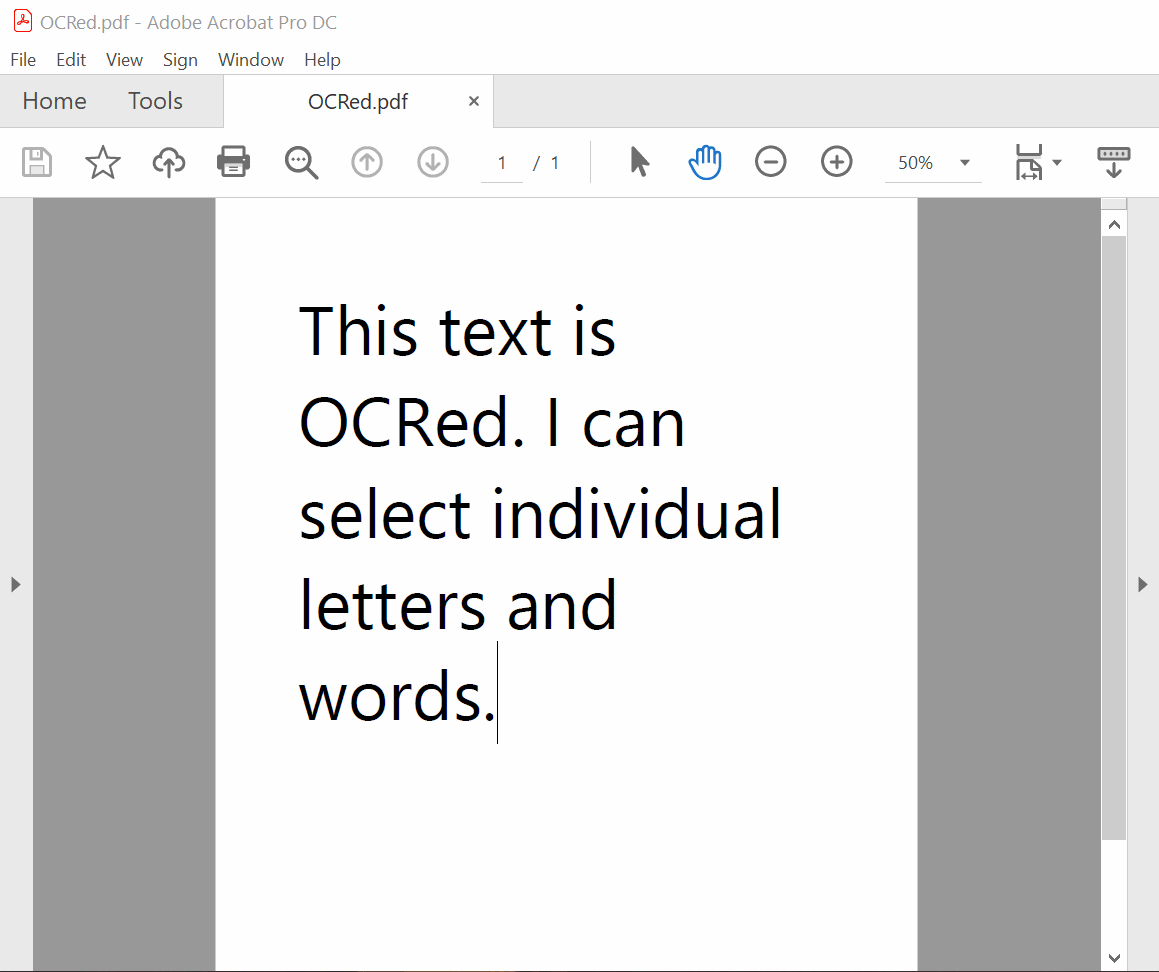
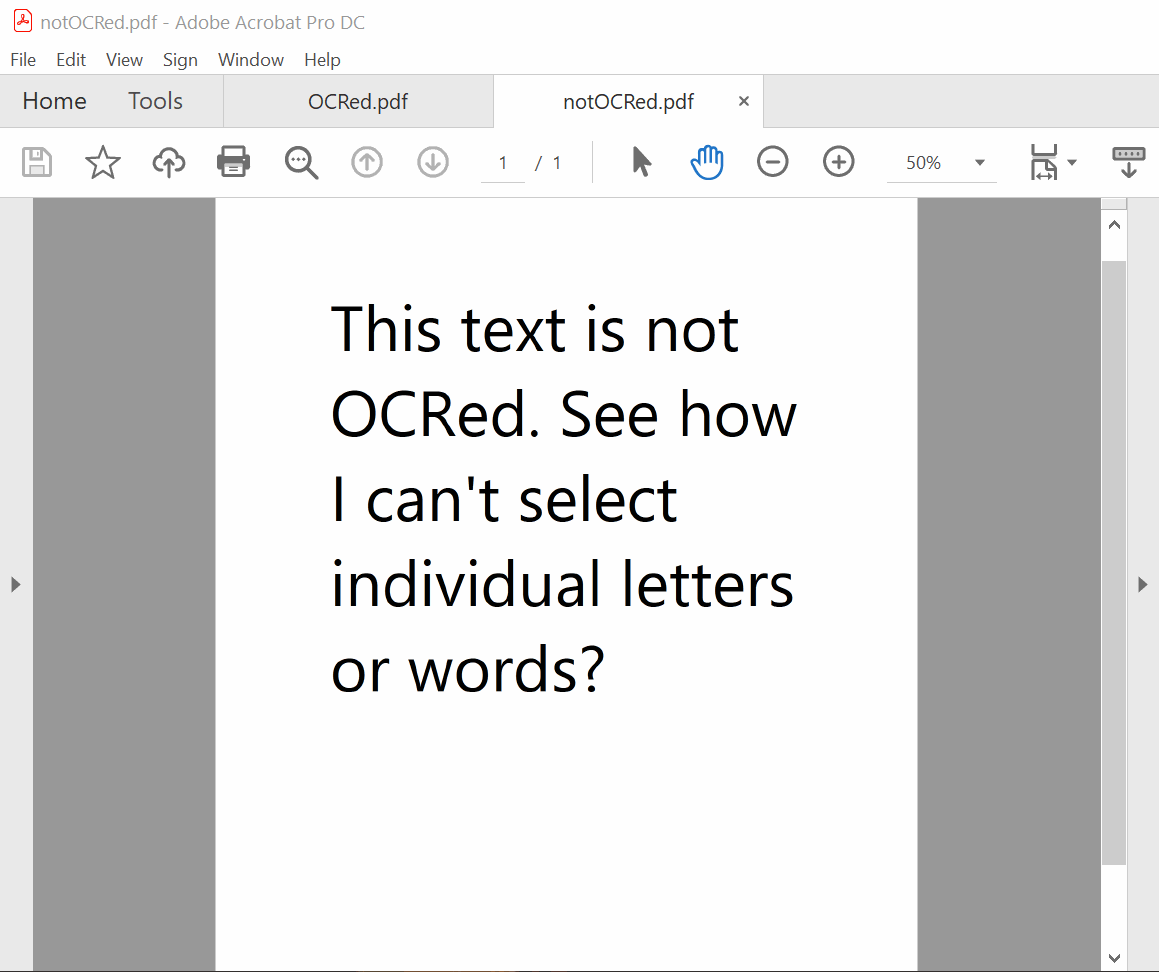
NOT accessible!
Our files need to be legible to all students and OCR-able for those using screen readers or converting files to mp3 format.

